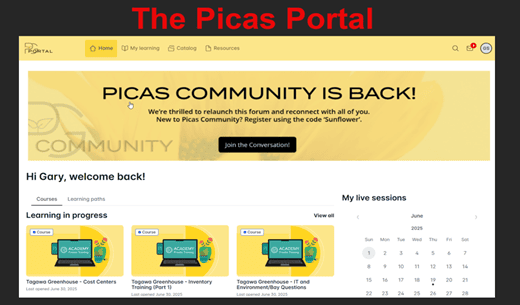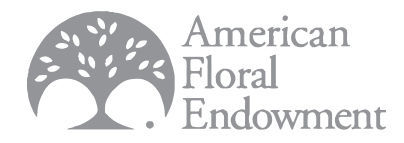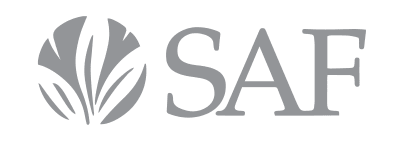TAGAWA’s currently uses several PICAS systems that you may log into at some point:
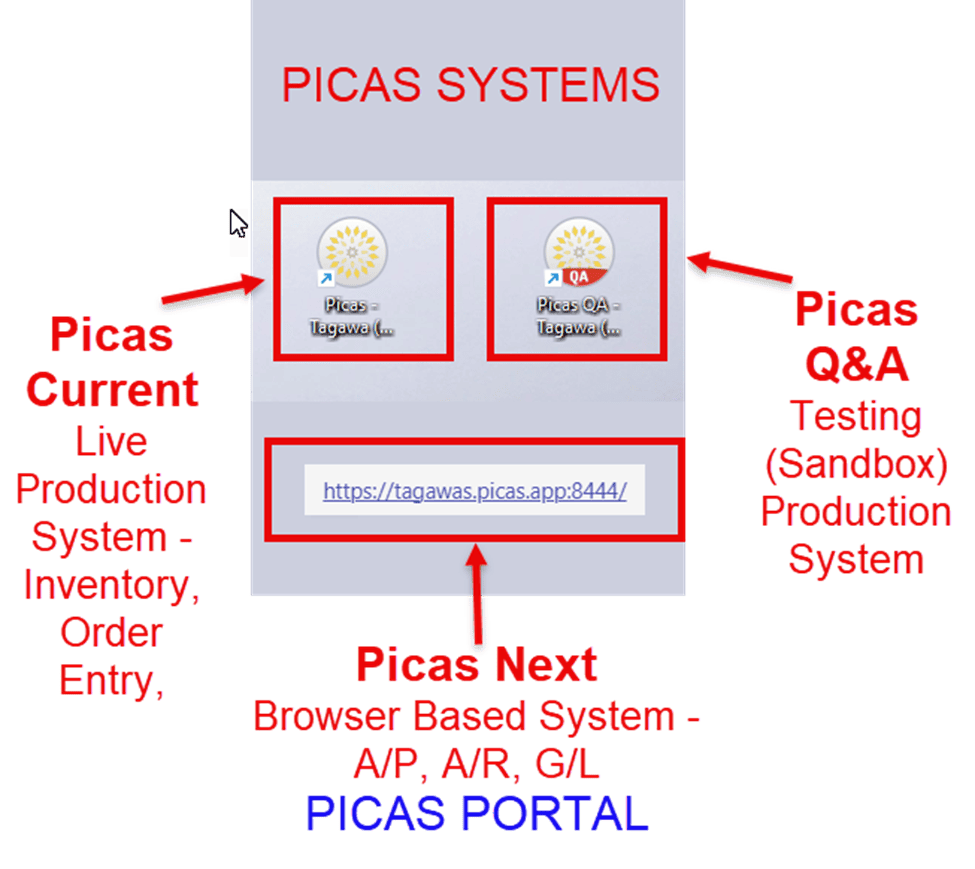
PRODUCTION ACCESS
Picas Current - Desktop version of legacy(old) Picas installed on your desktop via Work resource folders. (Live Production System – Inventory, Order Entry, …)
**“Picas Current” reflects both the “Original” and “Live” Picas system. This system includes Order Entry; Inventory; Crop Management; and PurchasingOrder Entry; Inventory; Crop Management; and PurchasingOrder Entry; Inventory; Crop Management; and Purchasing
Picas Next(new) - Browser based access for A/P, A/R, and G/L, as well as PICAS PORTAL(help). Using your web browser, navigate to https://tagawas.picas.app:8444/picasContainer/solution/picas - Bookmark page
**“Picas Next” reflects another production system that is accessed through a web browser with a URL address. This system includes General Ledger; Accounts Receivable; Accounts Payable; Sales; Analysis; Mobile Apps; and Picas Portal
PICAS Mobile - Found on a mobile device, via the google Play store or Apple AppStore. Picas.Mobile provides access to Picas in the Greenhouse. Includes advanced features for viewing and batch updating and fully supports mobile devices like tablets phones, and handheld scanners
QA ACCESS (sandbox)
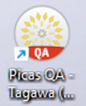
PicasQA - Desktop version of legacy(old) Picas installed on your desktop via Work resource folders. (QA System – Inventory, Order Entry, …)
**“Picas Q&A” reflects a “mirrored” testing environment of our Live data. With this system, we are able to practice, test, train, etc. with our real data without having any impact on our live production data.
Picas QA Next - QA Browser based access for A/P, A/R, and G/L, as well as PICAS PORTAL(help)
Using your web browser, navigate to https://tagawas.picas.app:8445/picasContainerQA/solution/picas- Bookmark page
PICAS CURRENT LOGIN
To use PICAS.CURRENT, the IT dept needs to install various Work Resource folders on your desktop, and create a RemoteApp Connection to Picas. Once installed you may see three to six Picas icons on your desktop, To access PICAS.CURRENT click the
picas icon. Within several minutes, your Picas interface should appear. Using your PICAS credentials/USER ID (Generally first initial of first name and all last name, ex. Fred Smith’s user id is FSmith) attempt logging in. If this is your first attempt, try 1234 or “picas” as the password. If unable to access, click the Forgot password link to receive a reset password email to your inbox.
PICAS NEXT LOGIN
Logging into Picas.Next is fairly standard. Simply enter your Credentials/USER ID and Password . For new users, try “picas picas” as the password. If this is your first time logging in. Should you forget your password, click the Forgot Password link, enter your user ID or email address, and click Send. Picas.Next sends you an email with a Verification code that you can then use to reset your password and then log in.
Upon first login, scroll to the bottom of the page after logging in and accept the EULA(End User License Agreement).
PICAS.MOBILE LOGIN
**If PICAS.Mobile is required, please contact your IT administrator or Supervisor for access.
With approved access, please follow the remaining steps to complete PICAS App installation:
1. Scan the QR code given to you by your IT Admin or Supervisor
2. Tap Install to download and install the Picas.Mobile app on your mobile device.
3. Configure the Picas.Mobile app with your Picas server connection. This only needs to be set once.
- Set the application field set to desired application, such Mobile; Permanent Driver; Guest Driver; or Merchandiser
- Leave the HTTPS option selected.
- Set the URL field: tagawas.picas.app (company.picas.app) address.
- Set the Port field to 8444.
- Tap the Submit button.
At the Picas.Mobile login screen, enter your user name and password. Try “picas” as a password, if you have never logged in. You may be prompted to change your password if this your first time logging in. If so, enter a new password in both fields and tap the Submit button.
PICAS QA – Desktop LOGIN
To use PICASQA.Current, the IT dept needs to install various Work Resource folders on your desktop, and create a RemoteApp Connection to PICASQA.Current. Once installed you may see several Picas icons on your desktop.
To access PICASQA.Current click the
QA picas icon. Within several minutes, your Picas interface should appear. Using your PICAS credentials attempt logging in. If this is your first attempt, try 1234 or picas as the passwords. If unable to access, click the Forgot password link to receive a reset password email to your email.
Access to PICAS Training, recorded videos and additional support, can be found in the “Picas Portal”.
Navigate to: https://tagawas.picas.app:8444/picasContainer/solution/picas
- And follow the PICAS.Next Web access instructions.
- Once logged in, The help section is the question mark icon at the top-right corner of the Picas webpage.
- Click the question mark and choose “The Picas Portal”
THE PICAS PORTAL